You could probably use the interactive serial console to connect to the Special Administrative Console (SAC) of your Windows instance. You can use the SAC to troubleshoot a Windows instance if you can't connect to it via Remote Desktop.
Before you connect, make sure you have created a Windows instance password and have it ready.
To connect to your Windows instance using an interactive serial console through the GCP Console, do the following:
-
Open the VM instances page in GCP Console and click the name of your instance. The VM instance details page opens.
-
Click Edit. Under Remote access, select Enable connecting to serial ports. This enables the interactive serial console for this instance.
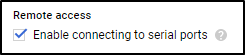
-
Click Save, then return to the top of the page.
-
Under Remote access, click the drop-down list next to Connect to serial console, and select Serial port 2. A Windows Special Administrative Console (SAC) opens.
-
At the SAC> prompt, run cmd to create a new channel. SAC returns the channel name, for example, Cmd001.
-
Run ch -sn [CHANNEL_NAME] and press any key to connect to the channel. For example:
SAC> cmd
The Command Prompt session was successfully launched.
SAC>
EVENT: A new channel has been created. Use "ch -?" for channel help.
Channel: Cmd0001
SAC> ch -sn cmd0001
Press any key to confirm connection to the channel.
-
Enter the username, domain, and password of the instance to connect.
 REGISTER FOR FREE WEBINAR
X
REGISTER FOR FREE WEBINAR
X
 Thank you for registering
Join Edureka Meetup community for 100+ Free Webinars each month
JOIN MEETUP GROUP
Thank you for registering
Join Edureka Meetup community for 100+ Free Webinars each month
JOIN MEETUP GROUP