Hi @Darsh, Redis is an in-memory database that is to be used for caching and is shared among Orchestrator nodes. The synchronization between nodes is almost instant. Redis is mandatory in Cluster Environment and thus setting up the Orchestrator in a clustered environment without a Redis Server is not supported. Redis sends start job commands to all Orchestrator nodes so that it can be further sent to the correct Robots and also keeps all packages (.nupkg files) in sync on all nodes.
It is also possible to enable SSL encrypted connections between the Orchestrator nodes and the Redis service, through the LoadBalancer.Redis.ConnectionString web.config parameter. The following information is stored in Redis:
- session state - automatically set when installing multiple nodes.
- user sessions from the browser
- Robot heartbeat cache
- associations between users and roles
- associations between users and organization units
- license information
- settings
Redis Installation on Windows:
- Download the Redis Windows installer from here.
- Double-click Redis-x64-3.0.504.msi. The installation wizard is displayed.
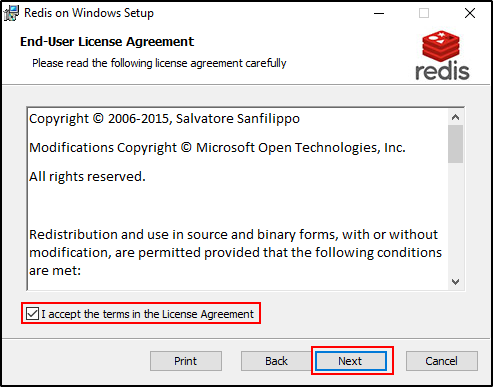
- Go through these steps:
a. Choose the destination folder and add the Redis installation folder to the PATH environment variable.
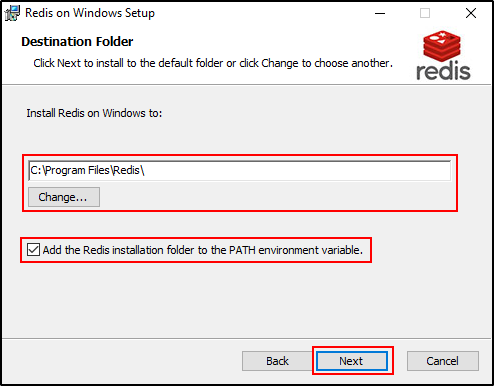
b. Define the port to run Redis on and add an exception in the firewall for it. By default, the port is 6379.
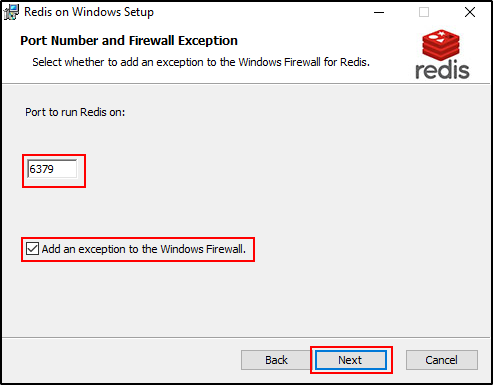
c. Do not set a limit to the memory Redis uses. The server takes a maximum of 50% of the total RAM of the machine, and as a result, it does not affect the performance.
- Click Install. Redis is installed on the selected machine.
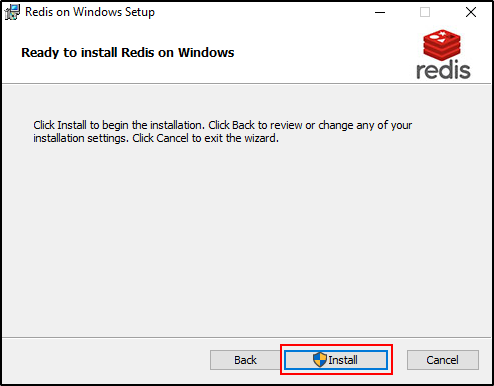
- Navigate to the installation folder. By default, this is C:\Program Files\Redis.
- Open the redis.windows-service.conf file using Notepad++ or any another source code editor.
- Look for the requirepass foobared line. This attribute contains the default password for Redis Server and is commented out by default. Uncomment the line by removing the #.
- (Optionally) Change the default password and save your changes.
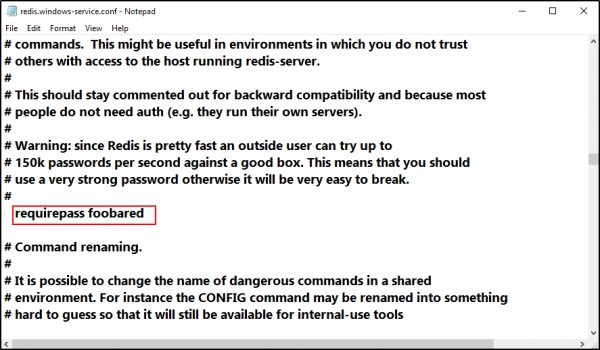
 REGISTER FOR FREE WEBINAR
X
REGISTER FOR FREE WEBINAR
X
 Thank you for registering
Join Edureka Meetup community for 100+ Free Webinars each month
JOIN MEETUP GROUP
Thank you for registering
Join Edureka Meetup community for 100+ Free Webinars each month
JOIN MEETUP GROUP