Hi @Harshit, for installing UiPath Orchestrator through Windows Installer you may need to follow these steps:
- Run the Windows Installer (UiPathOrchestrator.msi). Click Install on The UiPath Orchestrator Setup wizard.
- If URL Rewrite is installed on the machine you are running the installer, the Orchestrator IIS Settings step is displayed. Change the following IIS Settings as desired and click Next:
- Website name - the name of the website. This is set to UiPathOrchestrator and cannot be edited.
- Host name - used to identify the device on which Orchestrator is installed. By default, this is set to the full computer name.
- Website Port - the port you want to use to enable the communication between the computer and Orchestrator. By default, this is 443, to enable you to use HTTPS.
- Add firewall rules for this port - when selected, automatically adds firewall rules for this port, to ensure your machine's security.
- SSL certificate - the name of the SSL certificate you want to use to secure connections with Orchestrator. By default, this is filled in with the full computer name.
- Verify port availability - if selected, checks if the specified website port is available.
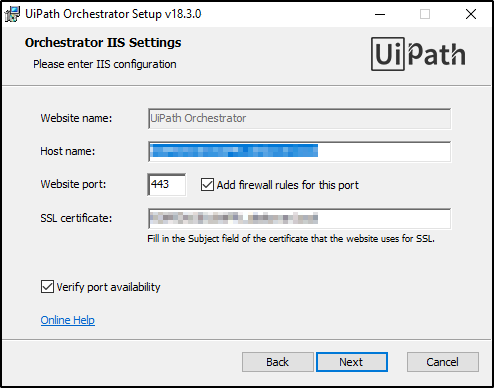
- Now on the Application Pool Settings window, configure the following options as desired and click Next:
- AppPool name - the application pool name. This is set to UiPathOrchestrator by default and cannot be edited.
- Identity for AppPool - enables you to chose between running the UiPath Orchestrator website under an application pool identity or a specified Windows identity.
- Application Pool Identity - runs the Orchestrator website under the identity of an application pool.
- Custom account - runs the Orchestrator website under a specified Windows identity. Selecting this option displays two fields, Username and Password, which enable you to specify the Windows identity under which to run.
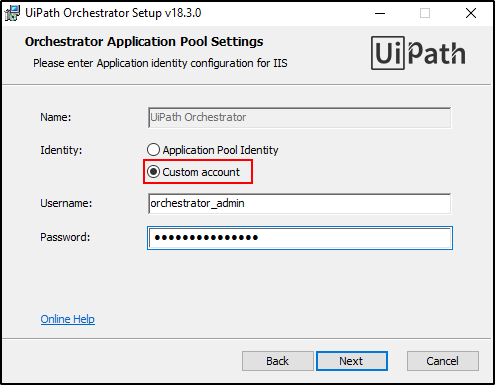
- Next Orchestrator Database Settings step is displayed. Fill in the fields with information about your SQL Server, as follows and click Next:
- SQL Server Host - the name of the SQL Server machine. By default, this is set to localhost (.). If it is not the default instance, please also mention it in the MyMachine\MyInstance format. You can also specify a custom port number here using a comma, such as MyMachine\MyInstance,800.
- Database Name - the name of the database. By default, it is UiPath. Please note that the following special characters are not supported: an empty space, \, /, *, :, ?, ", <, >, |, and the maximum length is 123 characters.
- Authentication mode - choose one of the following:
- Windows Integrated Authentication - This is the default option. If you select it, Orchestrator connects to the database using the detected IIS Application Pool's Windows account and creates the database using the Windows credentials you are currently logged in with.
- SQL Server Authentication - If you select this option, the SQL Username and Password fields are displayed, which have to be filled in with the SQL Server username and password.
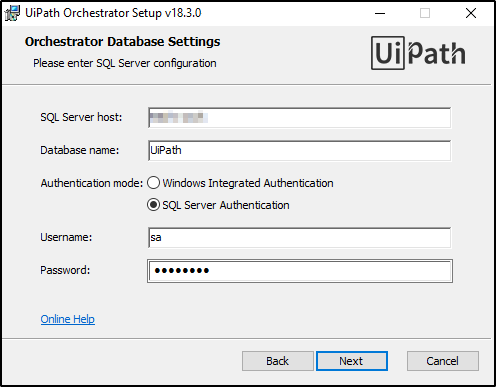
- The SQL connection is verified by the installer. If the SQL connection was not valid, a dialog box is displayed. If the SQL connection was valid, the next step is displayed.
- The Elasticsearch Log Settings step is displayed. Fill in the fields with information about your Elasticsearch instance, as follows and click Next:
- URL - The Elasticsearch URL to which you want to log information.
- Requires authentication - Enables you to indicate if your Elasticsearch instance requires authentication. If selected, the Username and Password.
- Username - The Elasticsearch username.
- Password - The Elasticsearch password.
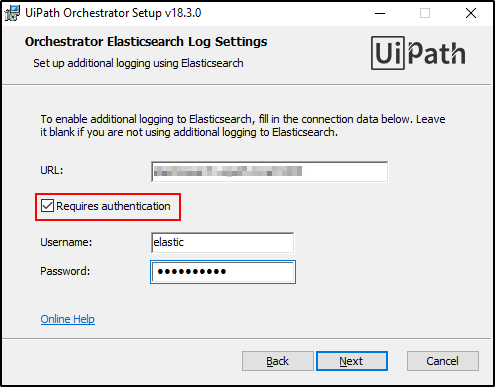
- Next the Orchestrator Authentication Settings step is displayed. Fill in the fields as follows and click Next:
- Enable Windows Authentication - If selected, enables Windows Authentication in Orchestrator and displays the Active Directory domain field.
- Active Directory domain - the Active Directory domain you want to use in Orchestrator and from which users are going to be imported from.
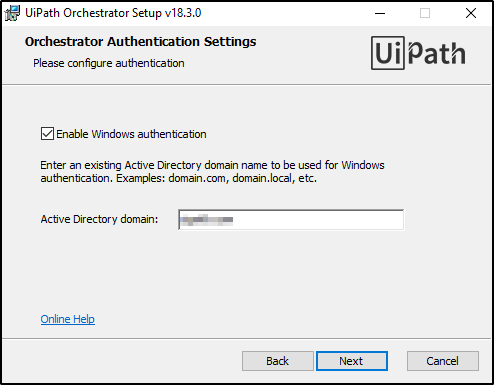
- The Ready to install UiPath step is displayed. Click Install. The installation process starts. Note that Orchestrator is installed at the following location: C:\Program Files (x86)\UiPath\Orchestrator.
- Navigate to IIS Manager and select the server. The Features View is updated accordingly.
- Double-click Feature Delegation. The Feature Delegation view is displayed. Right-click the Authentication - Windows and click Read/Write.
- Start the website. You can now use Orchestrator.
 REGISTER FOR FREE WEBINAR
X
REGISTER FOR FREE WEBINAR
X
 Thank you for registering
Join Edureka Meetup community for 100+ Free Webinars each month
JOIN MEETUP GROUP
Thank you for registering
Join Edureka Meetup community for 100+ Free Webinars each month
JOIN MEETUP GROUP