Hello, @vnk,
You may see an error when trying to configure a dataset for scheduled refresh.
You cannot schedule refresh for this dataset because it gets data from sources that currently don’t support refresh
This happens when the data source you used, within Power BI Desktop, isn’t supported for a refresh. You will need to find the data source that you are using and compare that against the list of supported data sources.
Find the data source
If you aren’t sure what data source was used, you can find that using the following steps within Power BI Desktop.
- In Power BI Desktop, make sure you are on the Report pane.
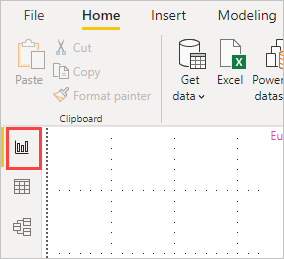
- Select Edit Queries from the ribbon bar.
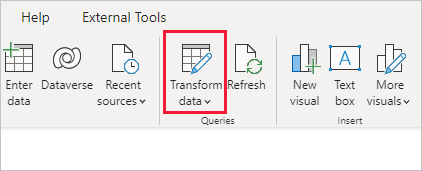
- Select Advanced Editor.
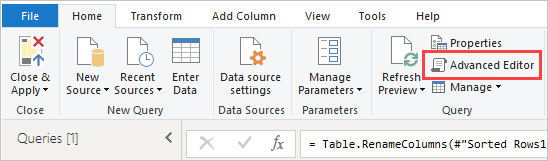
- Make note of the provider listed for the source. In this example, the provider is ActiveDirectory.
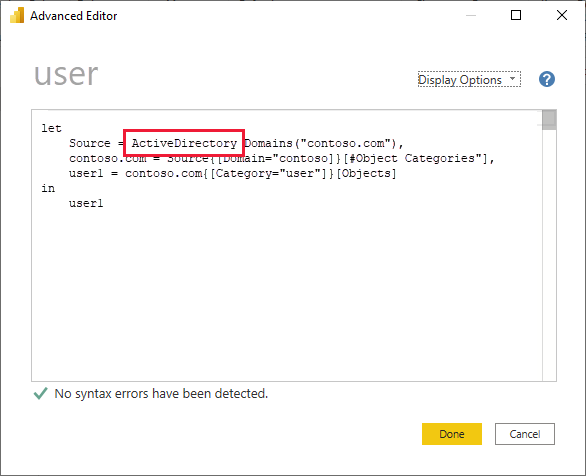
- Compare the provider with the list of supported data sources.
I hope you would share your workaround here so that it will be helpful for us to resolve your query.
When troubleshooting dataset refresh issues in Power BI Service, it’s also essential to verify that visual elements, such as conditional formatting, display correctly after a refresh. A common issue users face is that conditional formatting does not apply to all rows or columns in a table or matrix visual.
Also Refer:
How do you resolve memory or performance issues when running large Power BI reports with heavy DAX calculations?
 REGISTER FOR FREE WEBINAR
X
REGISTER FOR FREE WEBINAR
X
 Thank you for registering
Join Edureka Meetup community for 100+ Free Webinars each month
JOIN MEETUP GROUP
Thank you for registering
Join Edureka Meetup community for 100+ Free Webinars each month
JOIN MEETUP GROUP