The formula =SUM(B2,C2,D2) is used in column E in the following example.
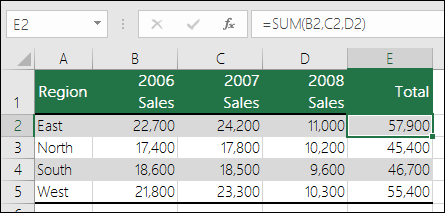
A #REF! error would occur if column B, C, or D were deleted. We'll eliminate column C (2007 Sales) in this scenario, and the formula will now be =SUM(B2,#REF!,C2). When you use explicit cell references like this (where each cell is referenced separately, separated by a comma) then delete a referenced row or column, Excel is unable to resolve the reference and returns the #REF! error. This is the main reason why explicit cell references are not recommended in functions.
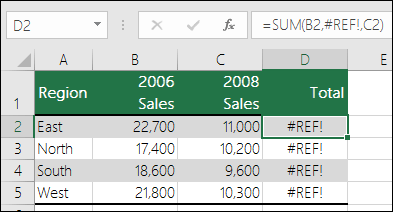
If you mistakenly erased rows or columns, you can restore them by using CTRL+Z or clicking the Undo button on the Quick Access Toolbar.
Make the formula, like =SUM, utilise a range reference instead of individual cells (B2:D2). You can now delete any column inside the sum range and Excel will adjust the calculation automatically. For a sum of rows, you could write =SUM(B2:B5).
 REGISTER FOR FREE WEBINAR
X
REGISTER FOR FREE WEBINAR
X
 Thank you for registering
Join Edureka Meetup community for 100+ Free Webinars each month
JOIN MEETUP GROUP
Thank you for registering
Join Edureka Meetup community for 100+ Free Webinars each month
JOIN MEETUP GROUP