Hi Sindhu,
You can create custom tables by clicking Enter Data Button under the Home tab.

Click on * to add new Columns/rows.
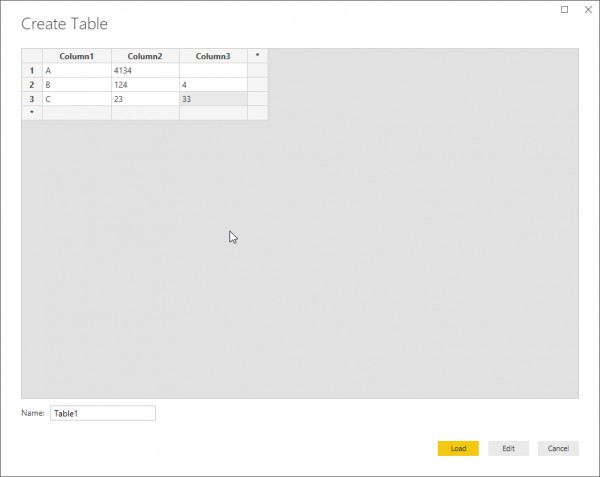
Now enter the table name and Double click on the columns to add columns.
You can also add data by Double-clicking on the data cells.
The Column that is created in already existing tables can be added in the new table by merging or creating a relationship between them. Also, Learn How to create a final table based on the Joins of two tables in Power BI.
While resolving circular dependency errors in DAX calculations, you may also encounter issues where data refreshes succeed in Power BI Desktop but fail in Power BI Service. These issues are often related to dataset structure, query dependencies, or service limitations.
Hope this helps you.
If you are interested in learning more about Power BI, then check out the affordable Power BI course fee now!
When troubleshooting dataset refresh issues in Power BI Service, it’s also essential to verify that visual elements, such as conditional formatting, display correctly after a refresh. A common issue users face is that conditional formatting does not apply to all rows or columns in a table or matrix visual.
Also Read:
Adding weekly start date & end date to my date table based on week number?
How to perform aggregate and add in power bi table?
 REGISTER FOR FREE WEBINAR
X
REGISTER FOR FREE WEBINAR
X
 Thank you for registering
Join Edureka Meetup community for 100+ Free Webinars each month
JOIN MEETUP GROUP
Thank you for registering
Join Edureka Meetup community for 100+ Free Webinars each month
JOIN MEETUP GROUP