Before starting, ensure that a repository is created in SVN server and you have the required permissions.
Integrating SVN with UiPath can be done in two ways:
- Using TortoiseSVN client:
- Download the client & install it in your local machine
- Go to the source code folder & right click and select SVN Checkout
- Enter the URL of the repository and Click OK
- Enter the details for username & password and click OK
- The source code will be bonded to the repository
- Open the project in UiPath that you added into repository
- Open the Projects Tab. You will be able to see an indication that the project is already connected to SVN
- Directly Connecting from UiPath Studio:
- Open UiPath studio and open the project that you want to connect to repository
- Open the Projects Tab; On the action bar, there will be an icon to Show Team Page. Click this icon
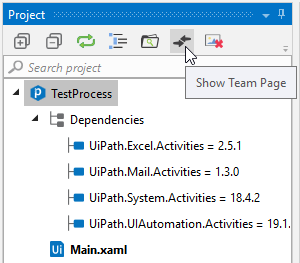
- From the displayed options, select Add to SVN
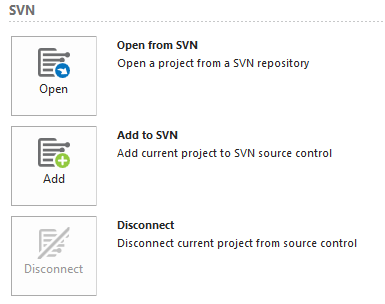
- Enter the required the repository URL, user credentials and the folder location and click Add
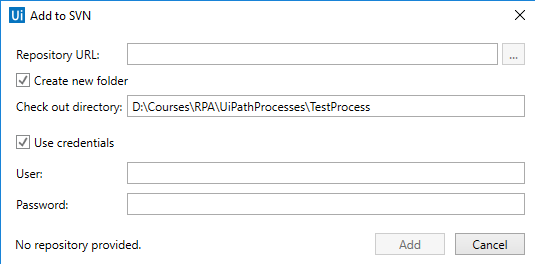
Hope this helps,
Happy Learning
 REGISTER FOR FREE WEBINAR
X
REGISTER FOR FREE WEBINAR
X
 Thank you for registering
Join Edureka Meetup community for 100+ Free Webinars each month
JOIN MEETUP GROUP
Thank you for registering
Join Edureka Meetup community for 100+ Free Webinars each month
JOIN MEETUP GROUP