Follow these steps
step 1 - Click on get data
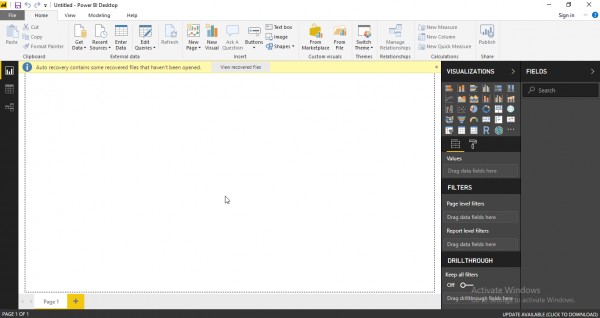
Step 2 - Check the JSON file
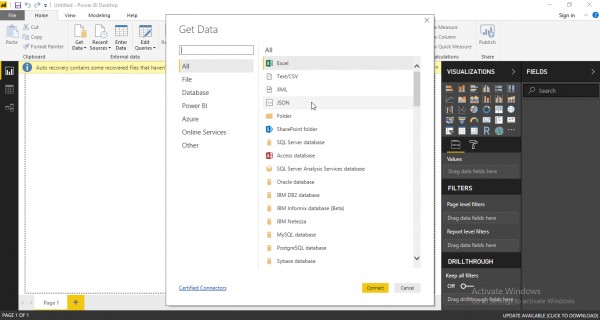
step 3 - upload the file from your system
On clicking on Open, the JSON data will be loaded into the Query Editor window. The loaded data will be present as a single row which represents the JSON root node. Click on ‘Record’ to drill down to the list of records.
step 4 - Click on list and drill down to individual records
step 5 - Now that we have a record for each item in the JSON File. We can now convert this to the Power BI table by selecting the ‘To Table’ option.
step 6 - It will give us the option to select which column should be part of the table. Ensure that you uncheck the check box ‘Use original column name as prefix’. If it is checked, the generated column will have the naming convention ‘Column1.NewColumnName’.
step 7 - Click on ok and apply and save
If you are interested in learning Power BI, check out Power BI Syllabus now!
 REGISTER FOR FREE WEBINAR
X
REGISTER FOR FREE WEBINAR
X
 Thank you for registering
Join Edureka Meetup community for 100+ Free Webinars each month
JOIN MEETUP GROUP
Thank you for registering
Join Edureka Meetup community for 100+ Free Webinars each month
JOIN MEETUP GROUP